- 1 Introduction
- 2 What is Row Level Security in Zoho Analytics? (No Jargon, We Promise)
- 3 Why You Can’t Afford to Ignore RLS Anymore
- 4 Your Hands-On Guide to Setting Up Zoho Analytics Row Level Security
- 5 Advanced Tactic: The Manager Override
- 6 Pro Tips for Bulletproof Security
- 7 Stop Worrying, Start Governing Your Data
- 8 Frequently Asked Questions: Zoho Analytics Row-Level Security
Introduction
You’ve just finished a masterpiece. Your Zoho Analytics dashboard is a work of art—charts are flowing, insights are popping, and it tells a powerful story about your business. You’re excited to share it. But as you go to hit the “share” button, a cold wave of anxiety hits you.
“If I give the sales team access, they can see all the marketing profitability numbers.”
“If the Northeast region opens this, they’ll instantly see the Southwest’s payroll data.”
“If I let managers in, what’s stopping them from exporting everyone’s performance metrics?”
This is the moment you realize: sharing data in Zoho Analytics without the right zoho analytics data security measures is like handing out master keys to every room in your company’s building. Everyone can wander anywhere they want.

This isn’t just a hassle—it’s a massive risk for data privacy. So what’s the solution? Do you become a full-time report-building robot, creating a slightly different version of the same dashboard for every single person? That’s a fast track to burnout.
The real, sustainable solution is implementing zoho analytics row level security (RLS). This powerful feature is the gatekeeper of your data, ensuring that users only see the specific rows of information they are authorized to see. It’s the difference between a data free-for-all and a secure, governed data environment.
This guide will cut through the complexity. We’ll show you exactly how to use zoho analytics security filter functionality to set up RLS, control zoho analytics user access, and finally share your dashboards with confidence.
Read More: Zoho Analytics Tutorial: Complete Tutorial [Setup, Dashboards & Best Practices]

What is Row Level Security in Zoho Analytics? (No Jargon, We Promise)
Let’s ditch the technical manual. Think of your Zoho Analytics table as a giant spreadsheet listing every single customer, sale, and project.
- Sharing Without RLS: You’re giving every user a full copy of that entire spreadsheet. Chaos ensues.
- Sharing With RLS: You install an intelligent, automatic filter. When a user logs in, the system instantly and silently filters the data based on who they are. A sales rep only sees their deals. A regional manager only sees their region’s performance. They never even know the other data exists.
In essence, row level security zoho analytics allows you to maintain one single source of truth for your entire organization while dynamically controlling the view for every individual user. It’s the cornerstone of professional zoho analytics permissions.
Why You Can’t Afford to Ignore RLS Anymore
Implementing zoho analytics row level security isn’t just a “nice-to-have” technical feature. It’s a critical business practice with serious implications.
- Enforce Data Privacy and Compliance: Regulations like GDPR and CCPA aren’t suggestions. Zoho analytics data security features like RLS are your primary tool for ensuring sensitive customer and employee data is only accessible to authorized personnel, helping you avoid costly fines and reputational damage.
- Eliminate Report Sprawl: Stop creating and maintaining dozens of fragmented reports. With RLS, you build one dashboard. One source of truth. The security is baked into the data itself, drastically reducing maintenance overhead.
- Drive Genuine User Adoption: A cluttered dashboard full of irrelevant metrics is overwhelming. Users are far more likely to engage with a platform that feels personalized. When a rep opens a dashboard and immediately sees their performance, their leads, and their goals, they’ll actually use it.
Read More About: How to Set Up a Zoho Analytics MySQL Connection
Your Hands-On Guide to Setting Up Zoho Analytics Row Level Security
Let’s walk through a very common scenario. You have a “Sales Pipeline” table, and you need to ensure that sales reps only see opportunities assigned to their specific territory.
Step 1: The Foundation – Your Data Must Have a Key
For any zoho analytics security filter to work, your table must contain a column that defines the access rule. In this case, we need a Territory column.
| Opportunity | Amount | Close Date | Territory | Owner |
|---|---|---|---|---|
| Acme Corp Renewal | $50,000 | 11/15/2023 | West | Anna |
| Beta LLC New Biz | $75,000 | 10/30/2023 | East | Ben |

If this column doesn’t exist, you must add it. This is the non-negotiable first step.
Step 2: Handing Out the Keys – Configuring User Access
This is where you define zoho analytics user access by assigning a “key” to each user.
- Go to your workspace Settings > Users and Permissions.
- Find your user, “Anna.” Click on her name to edit her profile.
- Locate the field labeled “Filter Value.” This is the key. For Anna, who manages the West territory, type
West(be precise with capitalization and spelling!). - Repeat for “Ben,” entering
Eastinto his Filter Value field.
You’ve now told Zoho Analytics what data each user is allowed to access.
Step 3: Building the Smart Lock – Creating the Security Filter
Now, we create the rule that connects the user’s key to the data.
- Navigate to the table you want to secure (e.g., “Sales Pipeline”).
- Click the Settings (gear) icon and select Security Filter.
- Click + New Filter.
- Now, set up the condition that will zoho analytics filter by user:
- Column: Choose
Territory. - Operator: Select
equals. - Value: This is the magic. Click the dropdown and select the special variable:
LOGIN_USER.FILTERVALUE.
- Column: Choose
This rule tells Zoho: “For the currently logged-in user, find the value in their ‘Filter Value’ field and only show rows where the Territory column matches it.”
- Click Save. The rule is now active.
Step 4: The Critical Step – Testing Your Setup
Never skip this. Log out of your admin account and log in as “Anna.” Open the dashboard. If you only see opportunities where the Territory is “West,” congratulations—you’ve successfully used zoho analytics row level security to secure zoho analytics dashboards. If not, double-check the spelling in the Filter Value fields.
Advanced Tactic: The Manager Override
What if you want a sales director to see all territories? You use a more advanced zoho analytics security filter with an OR condition.
- Filter 1 (For Reps):
TerritoryequalsLOGIN_USER.FILTERVALUE - Filter 2 (For Director):
LOGIN_USER.EMAILequalssales-director@yourcompany.com
This rule means: “Show data if it matches the user’s tag OR if the user is the sales director.” The director’s email address acts as a master key.
Read More: 12 AI Feature in Zoho Analytics
Pro Tips for Bulletproof Security
- Document Everything: Keep a simple spreadsheet mapping Users -> Emails -> Filter Values. This is invaluable for onboarding and audits.
- Beware of Blank Values: A user with a blank Filter Value might see nothing—or worse, everything. Always test this scenario.
- Consistency is Key: The values in your
Territorycolumn must exactly match the values you type into the Filter Value fields. “West” is not the same as “west.”
Read More: Zoho Analytics Data Blending: Combine Multiple Data Sources Easily
Stop Worrying, Start Governing Your Data
Implementing zoho analytics row level security is the definitive step from being a casual user to a data power user. It transforms data sharing from an act of hope into an act of confidence.
You can finally have that celebrated “single source of truth” without the terrifying “single point of failure.” So open up Zoho Analytics, find that report you’ve been nervous to share, and put these zoho analytics permissions to work. Secure zoho analytics dashboards are within your reach, and your data—and your peace of mind—will be forever grateful.
Frequently Asked Questions: Zoho Analytics Row-Level Security
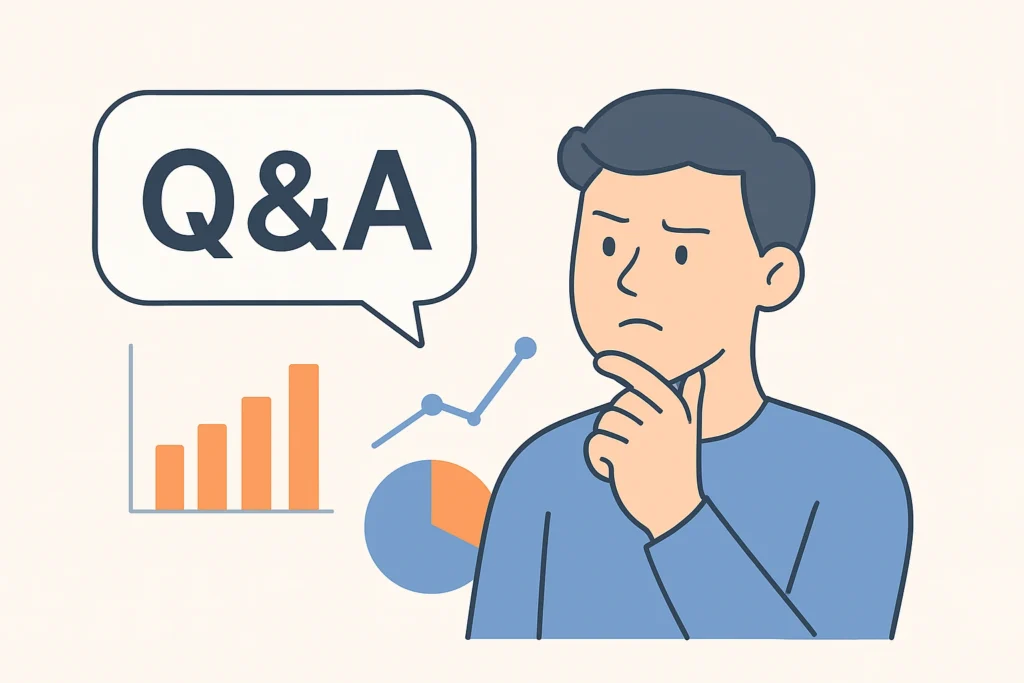
1. What exactly is the difference between “User Permissions” and “Row-Level Security” in Zoho Analytics?
Think of it as a building. User Permissions control what a user can do inside their room—can they just view the furniture, or can they also rearrange or export it? (e.g., View, Edit, Export rights). Row-Level Security (RLS) determines which room they can even enter in the first place. RLS controls access to the data itself, while permissions control the actions allowed on that data once access is granted.
2. I am worried about breaking my existing reports. If I set up an RLS rule, will it affect me, the admin?
Typically, no. RLS rules are designed to filter data for specific users, not the workspace owner or administrator. As the admin, you will usually retain visibility into all data by default. However, it is a best practice to thoroughly test any new rule by using the “View As” feature or a test user account to see exactly what your end-users will see before sharing widely.
3. Can I use a column from a related table (like from Zoho CRM) for my RLS filter?
Yes, absolutely! This is one of the most powerful applications. For example, if your “Sales” table is linked to a “Contacts” table from CRM, you can create a security filter like: Contacts.Account Manager equals LOGIN_USER.FILTERVALUE. This allows you to filter sales data based on a manager assigned in a related CRM record, extending security across your connected data ecosystem.
4. What happens if a user doesn’t have a “Filter Value” assigned to them?
This is a critical edge case. The behavior can be unpredictable and potentially risky. A user with a blank Filter Value might see no data at all if the RLS rule cannot find a match. In some configurations, they might see data where the security column is also blank. It is a security best practice to ensure every user who needs report access has a clearly defined Filter Value.
5. Can I apply multiple RLS rules to the same table for different groups of users?
Yes, you can create highly complex and granular security models. You can add multiple filter conditions and combine them with “AND” or “OR” logic. For instance, you could have a rule for a user that says: (Territory equals LOGIN_USER.FILTERVALUE) OR (Department equals LOGIN_USER.DEPARTMENT). This allows a user to see data if it matches their territory OR their department, providing great flexibility.
6. Is Row-Level Security applied to the data during export?
Yes, and this is a key security feature. If a user only has permission to view 50 rows of a 10,000-row table due to an RLS rule, they can only export those same 50 rows. The security filter is applied to all interactions with the data—viewing, editing, and exporting—ensuring a consistent and secure experience.
7. My data is imported from a CSV file. Can I still use RLS?
Yes, you can. The source of the data (whether imported from CSV, a database, or a live connector) does not matter. The only requirement is that the table you want to secure contains the column you want to use for filtering (e.g., Region, Team, Manager_Email). You must ensure this column is present and populated in your imported data.
8. Can I use something other than the “Filter Value” field, like a user’s email address, for security?
Yes, and this is a great practice for specific use cases. Instead of LOGIN_USER.FILTERVALUE, you can use other system variables like LOGIN_USER.EMAIL. This is perfect for creating a rule where a manager should only see data for their direct reports, e.g., Manager_Email equals LOGIN_USER.EMAIL. This links the data directly to the user’s login identity.
9. If I update a users “Filter Value,” how quickly does the change take effect?
The change is immediate. The next time that user refreshes their browser or logs into the Zoho Analytics workspace, the new RLS rule based on their updated Filter Value will be applied. There is no delay or need to “reprocess” the data.
10. Does RLS work on all types of reports and dashboards?
Yes, without exception. The security filter is applied at the table level. This means any chart, pivot table, summary view, or dashboard widget that pulls data from that secured table will automatically inherit the RLS rule. You set the rule once on the underlying data, and it propagates to every single report built from it.









2 thoughts on “Data Sharing in Zoho Analytics: How to Stop Spilling Your Secrets”